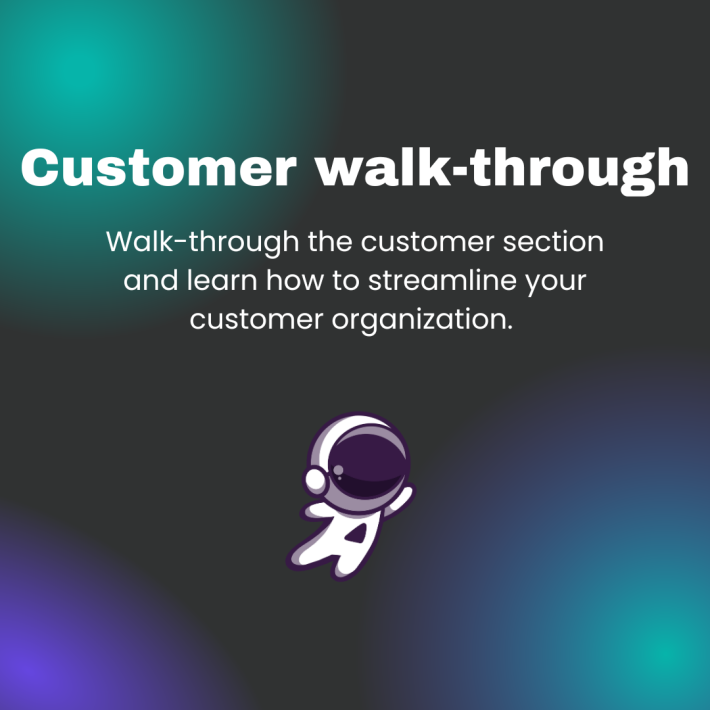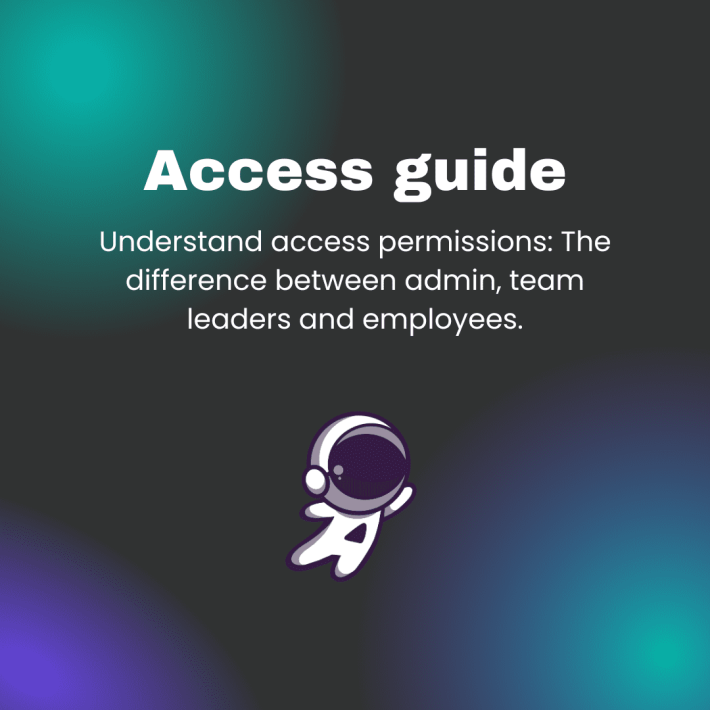Sign up
Step 1 is to sign up. You do not need to write in any card details yet. Only write your email and choose a password for your account.
Log in
Log in with the account you just created. Write in your email address and password and then click Login.
Add customers
Good job! You've now entered Agencymanager. Easy, right? We've added your first customer: yourself. (You can save it to manage your own business or delete it later.) Now, it's your turn to add your other customers. Simply click on the '+Add new customer' button, or go to the 'Customers' section and select 'Add new customer' on that page.
Invite your colleagues
(If you are working alone, skip this step.)
Now it's time to invite new users to the account. To do that, click on '+Invite users' in the navigation bar on the left. Invite a user by filling in their email address and choose a role for the person. They will then receive an email with a link to create their profile in your company.
Add billing method
(If you are working alone, skip this step.)
Agencymanager is free for the first two weeks so that you can try it out at your own pace. During these two weeks, you will need to add a billing method for the account to continue. You can do that under Profile > Billing > 'Add payment method'.
Start working in Agencymanager!
Congratulations! You are now all set to start using and working in Agencymanager! If you need any further guidance or have any questions, please contact support.