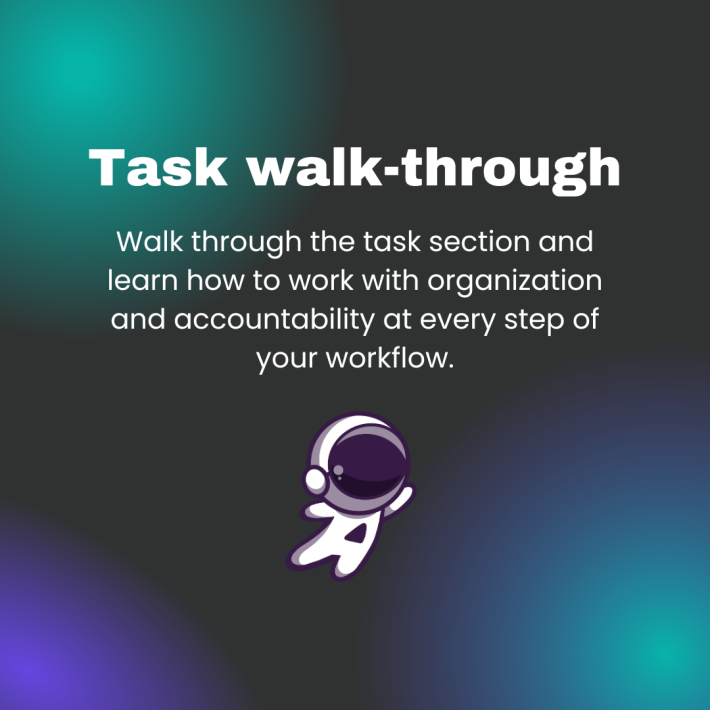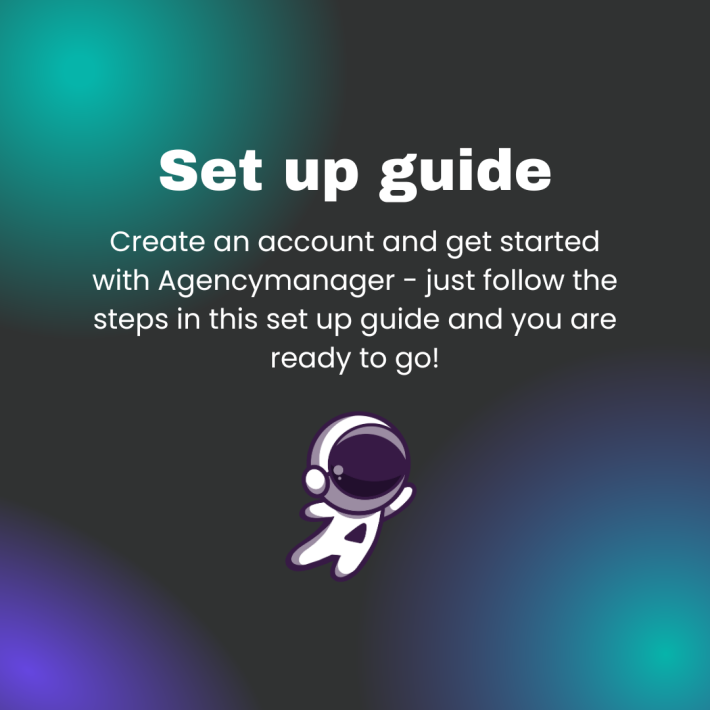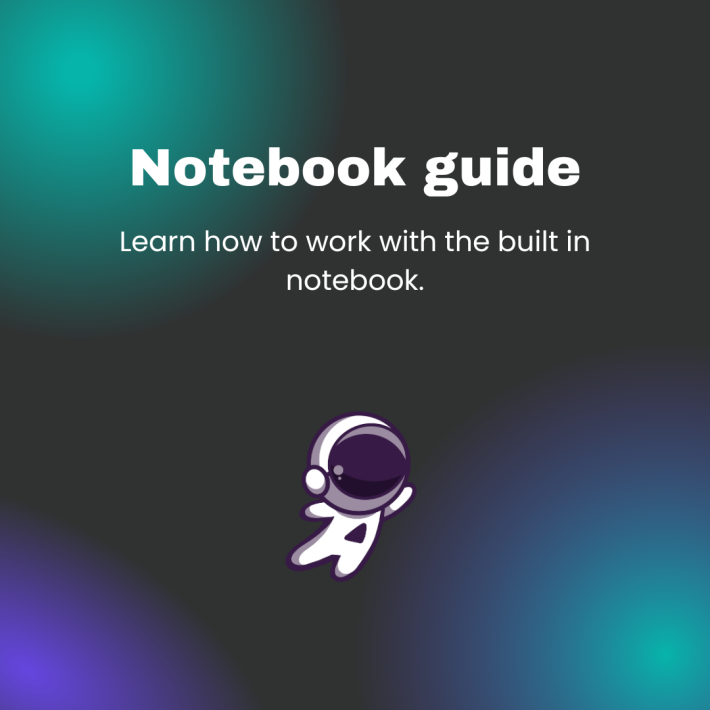Customer walk–through
Customers overview
In the overview section you will find all of your customers. You can search for the one you’re looking for but also add a new customer.
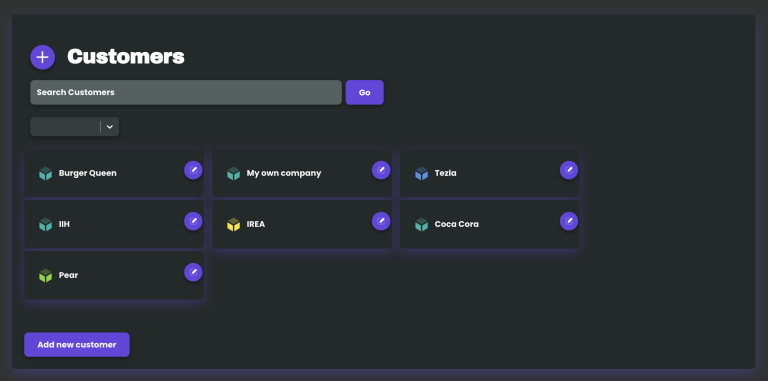
How to add a new customer
Click on the “add new customer” button or the “+” button next to the title in the customers overview page. After that, fill in the information needed in the the “Add Customer” page. The only thing you have to add in this stage is the “Customer company name”.
If you’re working in teams, don’t forget to assign teams to the customer. If you have teams and don’t assign one the employees won’t see the new customer in their account.
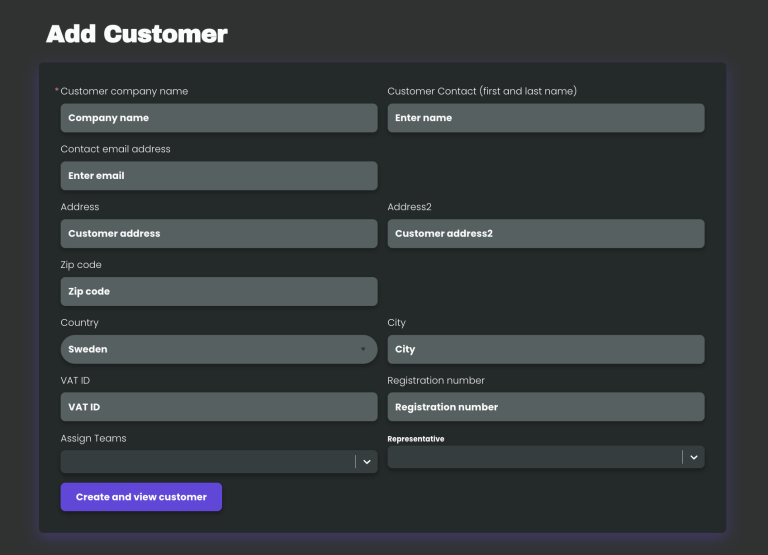
Customer view
Here you can manage the information about the customer and view the tasks assigned to that specific customer.
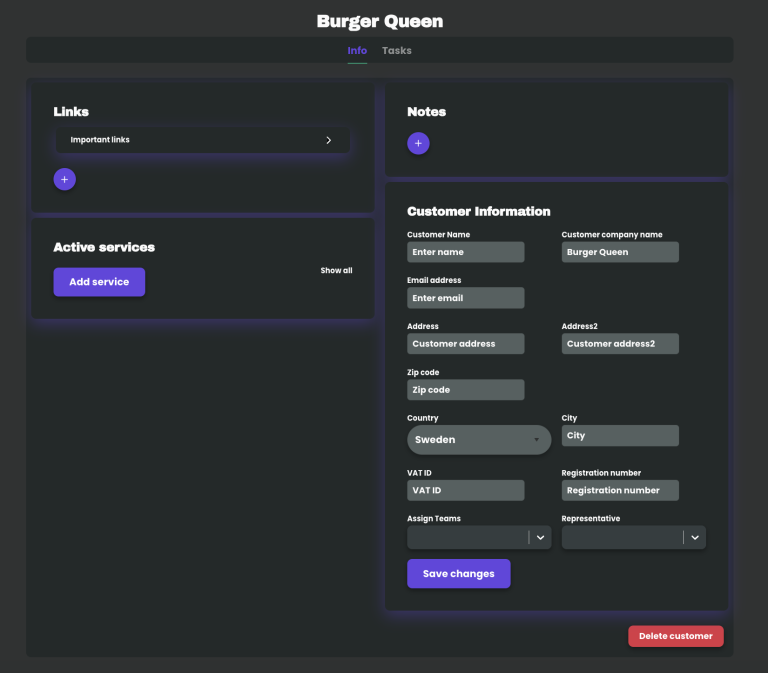
Links
Under “links” you can put the important links for that customer. For example, link to their Google Ads account, Meta Ads account and so on. This will streamline your work a lot since you don’t have to look for the right document or account in the different platforms.
Active services
Here you can enter the services you perform for your customer. Select whether the service should be ongoing, what the service entails, the price you charge, the currency, the interval (whether it is weekly, monthly, yearly, or a one-time service), and a description of what the service entails. You can also select an end date if it is a one-time service.
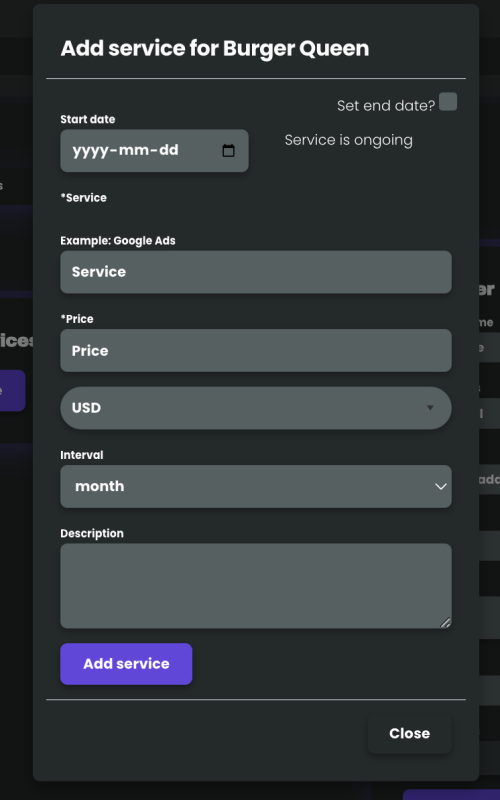
Notes
Here you can write notes that’s good for everyone working with the customer to know about them.
Customer information
This is where you will find the information about the customer like contact details, teams and the repressentative for the customer.
Tasks
Under the tab “task” in the customer view you will find the tasks related to the customer. You can still filter on users, teams, priority and date.